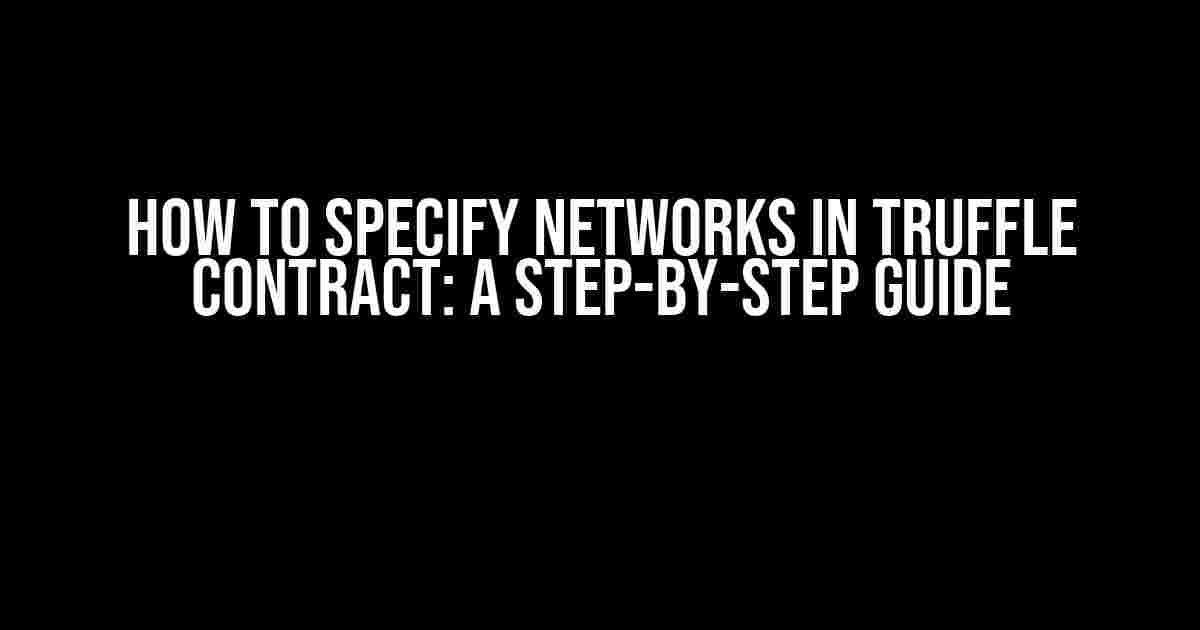Are you struggling to specify networks in your Truffle contract? Do you find yourself lost in a sea of configuration options and provider settings? Fear not, dear developer, for this article is here to guide you through the process with ease. By the end of this comprehensive guide, you’ll be a pro at specifying networks in Truffle contracts like a boss!
- What is Truffle and Why Do We Need to Specify Networks?
- Step 1: Create a New Truffle Project
- Step 2: Configure the Truffle Configuration File
- Step 3: Add Network Configurations
- Step 4: Add More Networks (Optional)
- Step 5: Update the `truffle.js` File (Optional)
- Step 6: Deploy Your Contract
- Tips and Variations
- Conclusion
What is Truffle and Why Do We Need to Specify Networks?
Specifying networks in Truffle contracts allows you to:
- Target specific blockchain networks, such as Ethereum Mainnet, Ropsten, or Kovan
- Configure provider settings for Web3.js or Ethers.js libraries
- Define gas prices, gas limits, and other transaction parameters
- Optimize contract deployment and execution for specific network conditions
Step 1: Create a New Truffle Project
To get started, create a new Truffle project using the following command:
truffle initThis will create a basic project structure with the necessary files and folders.
Step 2: Configure the Truffle Configuration File
The Truffle configuration file is where you specify the networks for your contract. Open the `truffle-config.js` file and add the following code:
module.exports = {
networks: {
// Add networks here
}
};This file exports a JavaScript object with a `networks` property, which is an empty object waiting for your network configurations.
Step 3: Add Network Configurations
Now, let’s add some network configurations to the `networks` object. We’ll start with a simple example using the Ethereum Mainnet:
module.exports = {
networks: {
mainnet: {
provider: () => new Web3.providers.HttpProvider('https://mainnet.infura.io/v3/YOUR_PROJECT_ID'),
network_id: 1,
gas: 2000000,
gasPrice: 20 * 1e9
}
}
};In this example, we’ve added a `mainnet` network configuration with the following properties:
- `provider`: specifies the provider URL and credentials (in this case, Infura)
- `network_id`: sets the network ID to 1, which corresponds to the Ethereum Mainnet
- `gas`: sets the default gas limit for transactions
- `gasPrice`: sets the default gas price for transactions in wei
Feel free to customize these settings according to your needs and the requirements of your contract.
Step 4: Add More Networks (Optional)
If you need to deploy your contract to multiple networks, you can add more network configurations to the `networks` object. For example, you might want to add a Ropsten testnet configuration:
module.exports = {
networks: {
mainnet: {
// ...
},
ropsten: {
provider: () => new Web3.providers.HttpProvider('https://ropsten.infura.io/v3/YOUR_PROJECT_ID'),
network_id: 3,
gas: 2000000,
gasPrice: 20 * 1e9
}
}
};Repeat this process for each network you want to support.
Step 5: Update the `truffle.js` File (Optional)
If you’re using Truffle Suite (Truffle v5 or later), you might need to update the `truffle.js` file to configure the default network. Open the file and add the following code:
module.exports = {
// ...
network: 'mainnet', // Set the default network to 'mainnet'
// ...
};This sets the default network to `mainnet`, but you can change it to any network configuration you’ve added in the `truffle-config.js` file.
Step 6: Deploy Your Contract
With your network configurations in place, you’re ready to deploy your contract! Run the following command:
truffle deploy --network mainnetThis command deploys your contract to the Ethereum Mainnet using the `mainnet` network configuration. If you want to deploy to a different network, simply replace `mainnet` with the name of the network configuration you want to use.
Tips and Variations
Here are some additional tips and variations to keep in mind:
- Multiple providers**: You can use different providers for different networks. For example, you might use Infura for the Mainnet and Alchemy for the Ropsten testnet.
- Custom provider implementations**: You can create custom provider implementations using Web3.js or Ethers.js libraries.
- Dynamic network configuration**: You can use environment variables or command-line arguments to dynamically configure your network settings.
- Network fallbacks**: You can specify fallback networks in case of deployment failures or network unavailability.
Conclusion
Specifying networks in Truffle contracts is a crucial step in deploying and executing your smart contracts on different blockchain networks. By following this step-by-step guide, you’ve learned how to configure your Truffle project to support multiple networks, customize provider settings, and optimize contract deployment for specific network conditions.
Remember to experiment with different network configurations, providers, and deployment strategies to find the best approach for your project. Happy coding, and may your contracts flourish on the blockchain!
| Network | Provider | Network ID | Gas Limit | Gas Price (wei) |
|---|---|---|---|---|
| Mainnet | Infura | 1 | 2000000 | 20 * 1e9 |
| Ropsten | Alchemy | 3 | 3000000 | 15 * 1e9 |
| Kovan | QuickNode | 42 | 2500000 | 10 * 1e9 |
This table provides a sample comparison of different network configurations, providers, and settings. You can use this as a reference to create your own custom network configurations.
Here is the HTML code for 5 Questions and Answers about “How to specify networks in Tuffle contract”:
Frequently Asked Questions
Get answers to your burning questions about specifying networks in Truffle contracts!
What is the purpose of specifying networks in Truffle contracts?
Specifying networks in Truffle contracts allows you to define the specific networks your smart contract will be deployed to, such as the main Ethereum network, a test network, or a private network. This ensures that your contract is deployed to the correct network and interacts with the correct nodes.
How do I specify a network in my Truffle contract?
You can specify a network in your Truffle contract by adding a `networks` section to your `truffle-config.js` file. For example, you can add a network named “mainnet” with the following code: `module.exports = { networks: { mainnet: { provider: () => new Web3.providers.HttpProvider(“https://mainnet.infura.io/v3/YOUR_PROJECT_ID”) }} };`.
Can I specify multiple networks in my Truffle contract?
Yes, you can specify multiple networks in your Truffle contract by adding multiple network definitions to the `networks` section of your `truffle-config.js` file. This allows you to deploy your contract to different networks or environments, such as a local test network and the main Ethereum network.
How do I switch between different networks in my Truffle contract?
You can switch between different networks in your Truffle contract by using the `–network` flag when running your deployment scripts. For example, you can deploy your contract to the “mainnet” network with the command `truffle deploy –network mainnet`.
What happens if I don’t specify a network in my Truffle contract?
If you don’t specify a network in your Truffle contract, Truffle will default to the “development” network, which is a local in-memory network. This allows you to develop and test your contract locally before deploying it to a production network.