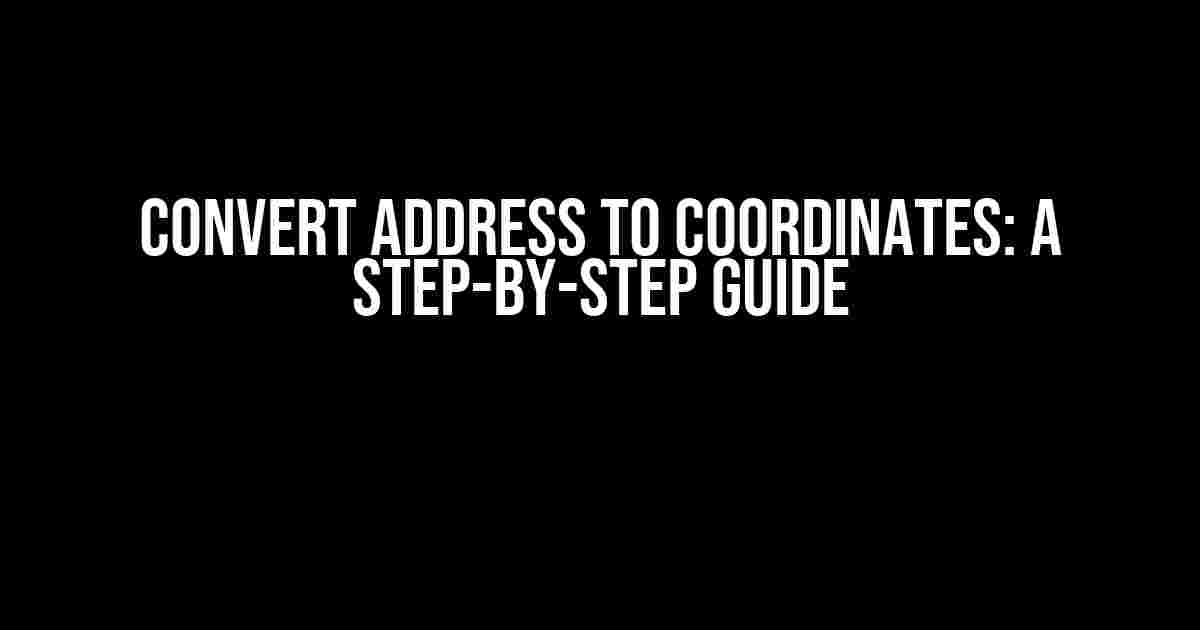Are you tired of manually searching for coordinates every time you need to pinpoint a location on the map? Do you want to learn how to convert an address to coordinates with ease? Look no further! In this comprehensive guide, we’ll take you through the process of converting addresses to coordinates using various methods and tools.
Why Convert Address to Coordinates?
Before we dive into the nitty-gritty of converting addresses to coordinates, let’s talk about why it’s essential. Coordinates are a more accurate way to pinpoint a location on the map, especially when compared to traditional addresses. Here are a few reasons why you might want to convert an address to coordinates:
- Improved mapping accuracy: Coordinates provide a more precise location on the map, making it easier to navigate and find destinations.
- GPS compatibility: Most GPS devices require coordinates to provide turn-by-turn directions, making it essential for navigation.
- Data analysis: Coordinates can be used to analyze geographic data, such as tracking customer locations or identifying trends in geographic data.
Method 1: Using Online Tools
One of the easiest ways to convert an address to coordinates is by using online tools. There are many websites and APIs available that can do this for you. Here’s how to use one of the most popular online tools:
Google Maps API
The Google Maps API is a powerful tool that can convert addresses to coordinates with ease. Here’s an example of how to use it:
<script src="https://maps.googleapis.com/maps/api/js?key=YOUR_API_KEY"></script>
<script>
var address = "1600 Amphitheatre Parkway, Mountain View, CA";
var geocoder = new google.maps.Geocoder();
geocoder.geocode({'address': address}, function(results, status) {
if (status === 'OK') {
var coordinates = results[0].geometry.location;
console.log("Latitude: " + coordinates.lat + ", Longitude: " + coordinates.lng);
} else {
console.log('Geocode was not successful for the following reason: ' + status);
}
});
</script>
In this example, we’re using the Google Maps API to convert the address “1600 Amphitheatre Parkway, Mountain View, CA” to coordinates. We’re then logging the resulting coordinates to the console.
Method 2: Using Programming Languages
If you need to convert addresses to coordinates programmatically, you can use programming languages like Python, JavaScript, or Java. Here are a few examples:
Python using geopy
The geopy library in Python is a popular choice for geocoding addresses. Here’s an example of how to use it:
from geopy.geocoders import Nominatim
geolocator = Nominatim(user_agent="geoapiExercises")
address = "1600 Amphitheatre Parkway, Mountain View, CA"
location = geolocator.geocode(address)
print("Latitude: " + str(location.latitude) + ", Longitude: " + str(location.longitude))
In this example, we’re using the geopy library to convert the address “1600 Amphitheatre Parkway, Mountain View, CA” to coordinates.
JavaScript using Node.js
You can also use Node.js to convert addresses to coordinates using the node-geocoder library. Here’s an example:
const NodeGeocoder = require('node-geocoder');
const geocoder = NodeGeocoder({
provider: 'google',
apiKey: 'YOUR_API_KEY'
});
const address = "1600 Amphitheatre Parkway, Mountain View, CA";
geocoder.geocode(address)
.then(res => {
console.log("Latitude: " + res[0].latitude + ", Longitude: " + res[0].longitude);
})
.catch(err => {
console.log(err);
});
In this example, we’re using the node-geocoder library to convert the address “1600 Amphitheatre Parkway, Mountain View, CA” to coordinates.
Method 3: Using GPS Devices
If you have a GPS device, you can use it to convert addresses to coordinates. Here’s how:
Using a Garmin GPS Device
Most Garmin GPS devices have a built-in feature to convert addresses to coordinates. Here’s how to do it:
- Turn on your Garmin GPS device and enter the address you want to convert to coordinates.
- Select the “Where To?” option and choose the address from your recent destinations or enter a new one.
- Choose the “Coordinates” option to view the latitude and longitude of the address.
- Write down the coordinates or save them to your device for future reference.
Method 4: Using Mobile Apps
You can also use mobile apps to convert addresses to coordinates on-the-go. Here are a few popular options:
Google Maps App
The Google Maps app has a built-in feature to convert addresses to coordinates. Here’s how to do it:
- Open the Google Maps app on your mobile device.
- Enter the address you want to convert to coordinates in the search bar.
- Select the address from the search results.
- Tap the “Share” icon and choose “Copy coordinates.”
- Paste the coordinates into a note-taking app or share them with others.
Conclusion
Converting addresses to coordinates is a breeze with the right tools and techniques. Whether you’re a developer, a GPS enthusiast, or just someone who needs to find locations on a map, this guide has shown you how to do it easily and efficiently. Remember to choose the method that best suits your needs and always keep your coordinates handy for future reference.
| Method | Description | Pros | Cons |
|---|---|---|---|
| Online Tools | Use online tools like Google Maps API to convert addresses to coordinates. | Easiest method, no coding required. | Limited to online access, may have usage limits. |
| Programming Languages | Use programming languages like Python, JavaScript, or Java to convert addresses to coordinates. | Faster and more efficient, can be integrated into larger projects. | Requires coding knowledge, may have API usage limits. |
| GPS Devices | Use GPS devices like Garmin to convert addresses to coordinates. | Portable and easy to use, no internet required. | May have limited functionality, may not be as accurate. |
| Mobile Apps | Use mobile apps like Google Maps to convert addresses to coordinates. | Easy to use, fast, and portable. | May have limited functionality, requires internet access. |
By following this comprehensive guide, you can easily convert addresses to coordinates and take your mapping skills to the next level. Remember to always choose the method that best suits your needs and happy mapping!
Here are 5 Questions and Answers about “Convert Address to Coordinates” in a creative tone and voice:
Frequently Asked Question
Get ready to unravel the mystery of converting addresses to coordinates! We’ve got the answers to your most pressing questions.
What is the importance of converting addresses to coordinates?
Converting addresses to coordinates is crucial for various applications, including navigation, mapping, and location-based services. It helps identify specific locations accurately, ensuring efficiency and precision in fields like logistics, emergency services, and more!
How does the address to coordinate conversion process work?
The process involves geocoding, which uses algorithms to match addresses to their corresponding geographic coordinates (latitude and longitude). These algorithms consult various data sources, such as maps, GPS data, and satellite imagery, to ensure accuracy.
What are the different types of address formatting for coordinate conversion?
Common address formats for coordinate conversion include Street Address, City-State-Zip, Latitude-Longitude, and What3Words. Each format has its own specific requirements and uses, depending on the application or service.
Can I convert coordinates back to an address?
Yes, you can! This process is called reverse geocoding. It takes a set of coordinates and returns a corresponding address or location. This is useful for applications like GPS tracking, ride-hailing services, and more!
Are there any tools or APIs available for converting addresses to coordinates?
Yes! There are many tools, APIs, and online services that offer address-to-coordinate conversion, such as Google Maps API, OpenCage Geocoder, and Nominatim. These tools provide varying levels of accuracy, speed, and customization options, so be sure to explore and choose the one that suits your needs.