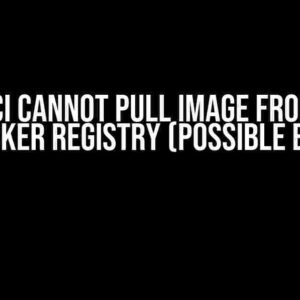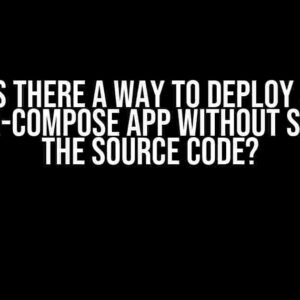Are you tired of encountering the frustrating ConnectionRefusedError: [Errno 111] Connection refused error when trying to connect to your Docker container from Python? Well, you’re not alone! This pesky error can be a real roadblock to your development workflow. But fear not, dear reader, for we’re about to embark on a journey to conquer this error and get your Docker-Python connection up and running smoothly.
What is ConnectionRefusedError: [Errno 111] Connection refused?
Before we dive into the solution, let’s quickly understand what this error is and why it occurs. The ConnectionRefusedError: [Errno 111] Connection refused error typically appears when your Python script tries to connect to a Docker container that is not listening on the specified port or is not accessible. This can happen due to a variety of reasons, such as:
- The Docker container is not running or has stopped.
- The container is not exposed to the host machine.
- The port is already in use by another process.
- Firewall or network configuration issues.
Prerequisites
Before we begin, make sure you have the following installed on your system:
- Docker (with Docker Compose)
- Python (with the docker-py library)
- A code editor or IDE of your choice
Solution 1: Check Docker Container Status
The first step in solving this error is to ensure that your Docker container is up and running. You can do this by running the following command in your terminal:
docker-compose ps
This command will list all running Docker containers, along with their status. If your container is not running, you can start it using the following command:
docker-compose up -d
The -d flag starts the container in detached mode, allowing it to run in the background.
Solution 2: Expose Container Ports
Next, ensure that the container is exposed to the host machine by adding the following lines to your docker-compose.yml file:
version: '3'
services:
myapp:
build: .
ports:
- "8000:8000"
In this example, we’re exposing port 8000 from the container to the host machine. Make sure to update the port number to match your specific use case.
Solution 3: Check Port Availability
Now, let’s verify that the port is not already in use by another process. You can use the following command to check port availability:
netstat -tlnp | grep 8000
If you see any output indicating that the port is in use, you’ll need to either stop the process using the port or choose a different port number.
Solution 4: Update Python Script
Finally, let’s update your Python script to connect to the Docker container using the exposed port. Here’s an example:
import docker
# Create a Docker client
client = docker.from_env()
# Get the container object
container = client.containers.get('myapp')
# Connect to the container using the exposed port
container.exec_run('python -c "import socket; s = socket.socket(); s.connect((\"localhost\", 8000));"')
In this example, we’re using the docker-py library to create a Docker client and get a reference to the container. We then use the exec_run method to execute a command inside the container, connecting to localhost:8000.
Troubleshooting Common Issues
Still encountering issues? Here are some common gotchas to watch out for:
-
Firewall Issues: Firewalls can block the connection between your Python script and the Docker container. Make sure to configure your firewall to allow incoming connections on the exposed port.
-
Network Configuration: Ensure that your network configuration allows communication between the host machine and the Docker container.
-
Container Networking Mode: If you’re using Docker Compose, make sure the container is in the correct networking mode. You can do this by adding the following line to your docker-compose.yml file:
network_mode: "host"
Conclusion
Solving the ConnectionRefusedError: [Errno 111] Connection refused error in Docker and Python requires a combination of careful container configuration, port exposure, and Python script updates. By following the steps outlined in this article, you should be able to establish a successful connection between your Python script and Docker container. Remember to troubleshoot common issues and adjust your configuration accordingly. Happy coding!
| Solution | Command/Code | Description |
|---|---|---|
| Check Container Status | docker-compose ps |
Lists running Docker containers |
| Start Container | docker-compose up -d |
Starts container in detached mode |
| Expose Container Ports | ports: - "8000:8000" |
Exposes port 8000 from container to host machine |
| Check Port Availability | netstat -tlnp | grep 8000 |
Checks if port 8000 is in use |
| Update Python Script | container.exec_run(...) |
Connects to container using exposed port |
Frequently Asked Question
Are you stuck with the infamous “ConnectionRefusedError: [Errno 111] Connection refused” error in Docker and Python? Worry not, friend! We’ve got you covered with these top 5 FAQs to get you back on track!
Q1: What does the “ConnectionRefusedError: [Errno 111] Connection refused” error even mean?
This error basically means that your Python script is trying to connect to a service (like a database or a web server) that’s not listening or not available. It’s like trying to call a phone number that’s not in service – it just won’t connect!
Q2: Is this error specific to Python or Docker?
Neither! This error can occur in any programming language or containerization platform when there’s a connection issue. However, since you’re using Docker and Python, we’ll focus on resolving it in this context.
Q3: How do I check if my service is running and listening?
Use the `docker ps` command to verify if your container is running. Then, use `docker exec` to access your container and check if your service is listening using tools like `netstat` or `ss`. For example: `docker exec -it
Q4: What if I’ve checked everything, and it still doesn’t work?
In this case, it’s time to dig deeper! Check your Docker logs for any errors or warnings using `docker logs
Q5: Is there a way to avoid this error altogether?
Yes! Design your application to handle connection errors gracefully. Implement retry mechanisms with exponential backoff, and consider using circuit breakers to prevent further requests when a service is unavailable. This way, your app will be more resilient to connection issues.

![Solving the Mysterious ConnectionRefusedError: [Errno 111] Connection refused in Docker and Python Solving the Mysterious ConnectionRefusedError: [Errno 111] Connection refused in Docker and Python](https://roschella.hkhazo.biz.id/wp-content/uploads/sites/870/2024/07/solving-the-mysterious-connectionrefusederror-errno-111-connection-refused-in-docker-and-python-with-text.jpg)